In the modern pursuit of wellness, technology offers powerful tools. Among them, Apple’s Health app stands out as a central hub for personal health data. This guide will walk you through the essential steps to effectively track and manage your health information using the Health app on your iPhone.
Interesting articles:
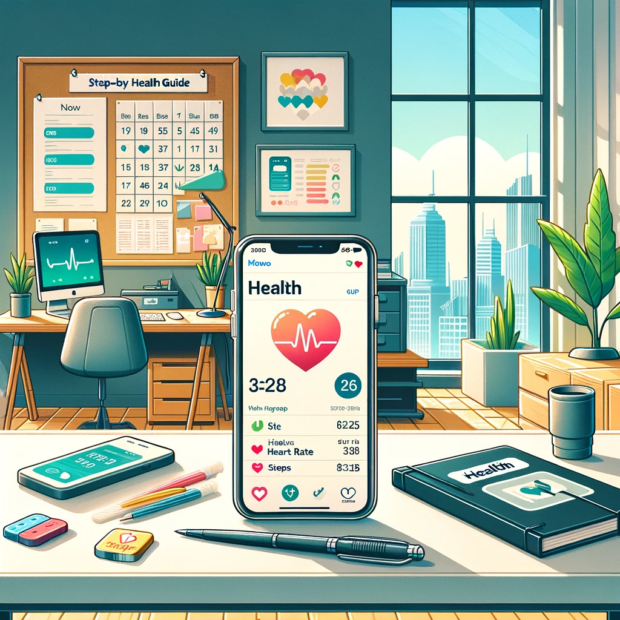
Setting Up the Health App
Creating Your Health Profile
Before diving into data tracking, it’s crucial to set up your health profile:
- Open the Health app and tap on your profile picture.
- Select ‘Health Details’ and tap ‘Edit’.
- Fill in your personal information such as age, weight, height, and more to personalize your health tracking.
Medical ID for Emergency Situations
Your Medical ID can be lifesaving in emergencies:
- In your Health profile, tap ‘Medical ID’.
- Tap ‘Edit’ and enter your medical conditions, allergies, medications, and emergency contacts.
- Make sure to enable ‘Show When Locked’ to allow emergency responders to access your Medical ID from the lock screen.
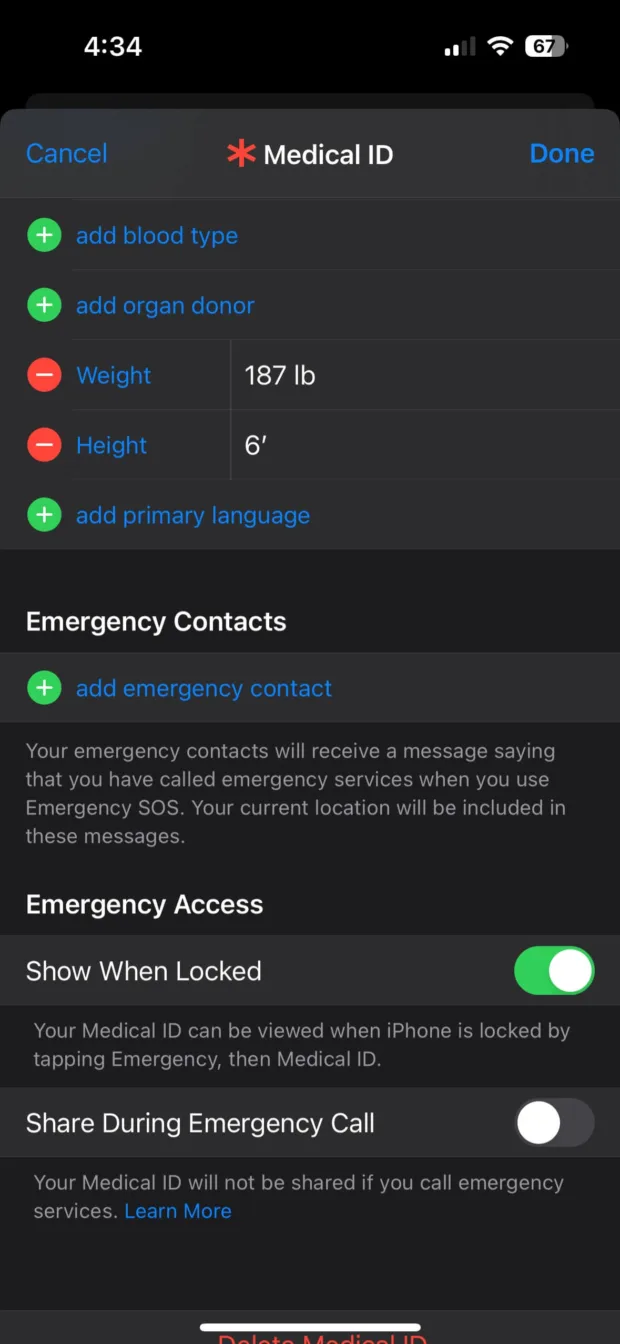
Tracking Health and Fitness Data
Syncing Devices and Apps
To get a comprehensive view of your health, sync other devices and apps:
- Go to the ‘Health Data’ tab and tap ‘Devices’.
- Choose your device or app from the list to sync it with the Health app.
Logging Activity and Workouts
Keep tabs on your physical activity:
- To manually log a workout, tap the ‘+’ icon and enter the details.
- For automatic tracking, ensure your iPhone or Apple Watch is on you during your activities.
Managing Nutrition and Diet
Monitor what you eat:
- In the ‘Health Data’ tab, select ‘Nutrition’.
- Manually add your meals or sync a third-party food diary app to track your diet.
Sleep Analysis for Better Rest
Track your sleep patterns:
- In the ‘Health Data’ tab, tap ‘Sleep’.
- Set your bedtime and wake-up time in the ‘Bedtime’ tab for reminders.
Reproductive Health Tracking
For menstrual cycle and fertility tracking:
- Go to the ‘Health Data’ tab, select ‘Reproductive Health’.
- Log your information such as menstrual flow, symptoms, and ovulation test results.
Utilizing Health Data for Well-being
Interpreting Your Data
Understand the insights:
- Tap on any data category to view your stats and trends.
- Use the ‘Show All Data’ option for a detailed view and historical analysis.
Setting Health Goals
Establish and track goals:
- Go to the ‘Today’ tab and tap on ‘Add to Favorites’ for quick access to the health categories you want to monitor.
- Set specific goals like step count, water consumption, or sleep hours.
Sharing and Privacy
Controlling Data Sharing
Decide what health data to share and with whom:
- In the Health app, tap on your profile picture and select ‘Privacy Settings’.
- Choose which data you want to share and with which apps or individuals.
By following this guide, you have taken control of your health data using the Health app. With diligent tracking and management, you’re on the path to informed health decisions and a tailored wellness journey. Remember, the Health app’s power lies in its ability to centralize and simplify your health management. Take the time to explore its features and make it work for you.
