As a parent, it’s natural to want to protect your child from inappropriate content online. Fortunately, iPhones have a built-in feature called Parental Controls that allows you to set restrictions and limit access to certain apps and content. Before setting up Parental Controls on your child’s iPhone, you need to make sure that your child’s iCloud account and iPhone are registered as part of your family account. In this article, we will guide you through the process of setting up Family Sharing and Parental Controls on an iPhone. We will also explain how to view usage reports of your child’s activities on their iPhone.
Step 1: Setup Family Sharing
If you haven’t set up Family Sharing yet, you will need to do so before you can proceed with setting up Parental Controls. Family Sharing allows you to share purchases, subscriptions, and more with up to six family members. To set up Family Sharing, go to the Settings app on your iPhone and tap on your Apple ID at the top of the screen. Then, select “Set Up Family Sharing” and follow the prompts to invite your child to join your family.
Step 2: Access the Settings
Once you have set up Family Sharing and your child’s iCloud account and iPhone are part of your family, you can proceed to set up Parental Controls. Open the Settings app on your child’s iPhone, scroll down and select the option that says “Screen Time.”
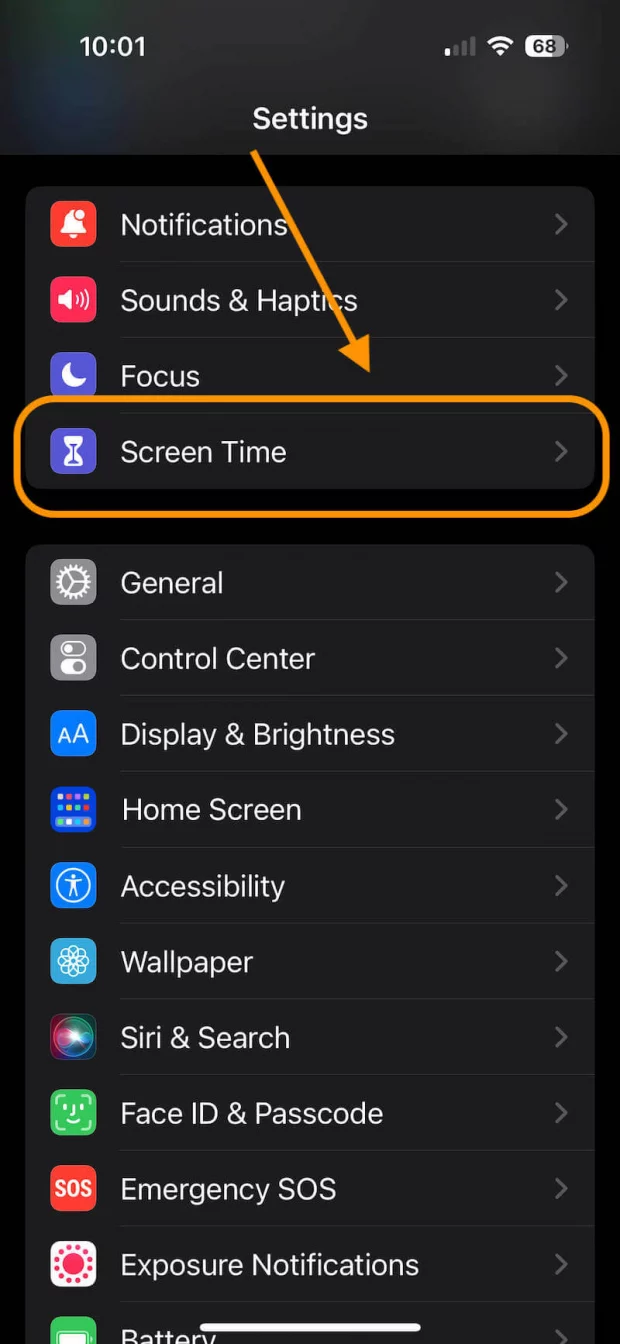
Step 3: Enable Screen Time
In the Screen Time menu, you will need to enable the feature by tapping on your childs name and then the “Turn On Screen Time” option. Once you have enabled it, you can choose to set up a passcode to prevent your child from accessing or changing the settings.
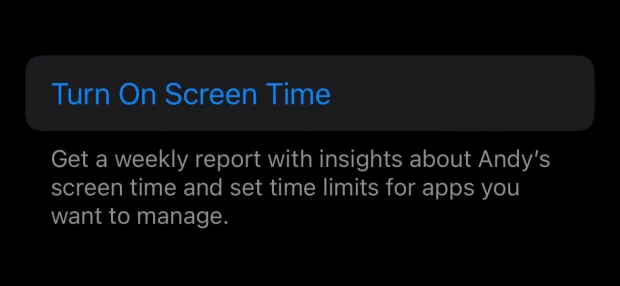
Step 4: Set App Limits
In the Screen Time menu, you can set daily time limits for individual apps. To do this, tap on “App Limits” and then select “Add Limit.” You can choose the specific app you want to set a limit for and then select the amount of time your child is allowed to use it each day.
Step 5: Block Inappropriate Content
In the same Screen Time menu, you can also block inappropriate content such as explicit websites, movies, and music. Simply tap on “Content & Privacy Restrictions” and then turn on the “Content Restrictions” option. You can then choose the appropriate content types you want to block.
Step 6: View iPhone Usage Reports
To view usage reports of your child’s activities on their iPhone, go to the Screen Time menu on your child’s iPhone and select “See All Activity.” Here, you can view reports of how much time your child has spent on their iPhone, which apps they have used the most, and how often they pick up their phone. You can also set up app limits and content restrictions from this menu.
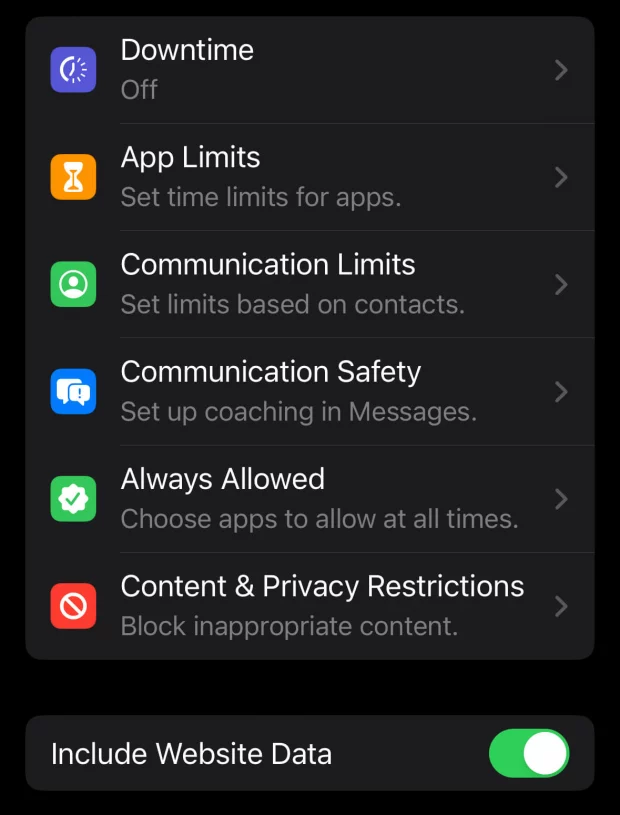
Can My Child Get Around Parental Controls?
While Parental Controls can help protect your child from inappropriate content, there are some ways that your child may attempt to bypass them. For example, your child may try to use a friend’s device or create a new account to access restricted content. They may also try to use a virtual private network (VPN) to hide their internet activity. To help prevent these workarounds, it’s important to have open and honest conversations with your child about internet safety and responsible technology use. You should also regularly check and adjust the settings to ensure that your child is only accessing age-appropriate content.
By following these simple steps listed above, you can easily set up Family Sharing and Parental Controls on your child’s iPhone and help protect them from inappropriate content online. Remember to regularly check and adjust the settings to ensure that your child is only accessing age-appropriate content. With these tools and strategies in place, you can give your child the freedom to explore and learn on their iPhone while also providing a safe and secure digital environment. Remember to have open and honest conversations with your child about internet safety and responsible technology use, and be ready to adapt and adjust your approach as your child grows and develops. By working together, you can help your child develop healthy habits and make the most of the incredible resources and opportunities available on their iPhone.
