Understanding the ways that you use your iPhone can have a significant impact on battery life and for those that don’t have an unlimited data plan, your phone bill. Keeping track of how often you’re spending time on specific apps can also help you plan a healthy mental and physical life style. Too much of anything is usually a bad thing.
There are a number of different areas in iPhone settings that you can use to track your iPhone usage statistics. We’ll outline the steps and ways to track your battery usage, cell phone data usage, storage usage, and app usage on your iPhone.
How to Check your iPhone Battery Usage
You can find battery usage statistics on your iPhone by opening Settings then Battery. I check it anytime I may be loosing my battery performance to make sure I’m getting the life out of it that I should be getting. Information on this page includes:
- If you’re currently using low power mode – Low power mode reduces background activity like downloads
- Battery Health
- When your phone was last charged to 70%
- Battery Level usage over the past 24 hours or 10 days
- Activity – what apps were used and the screen status was during any selected hour from the chart above
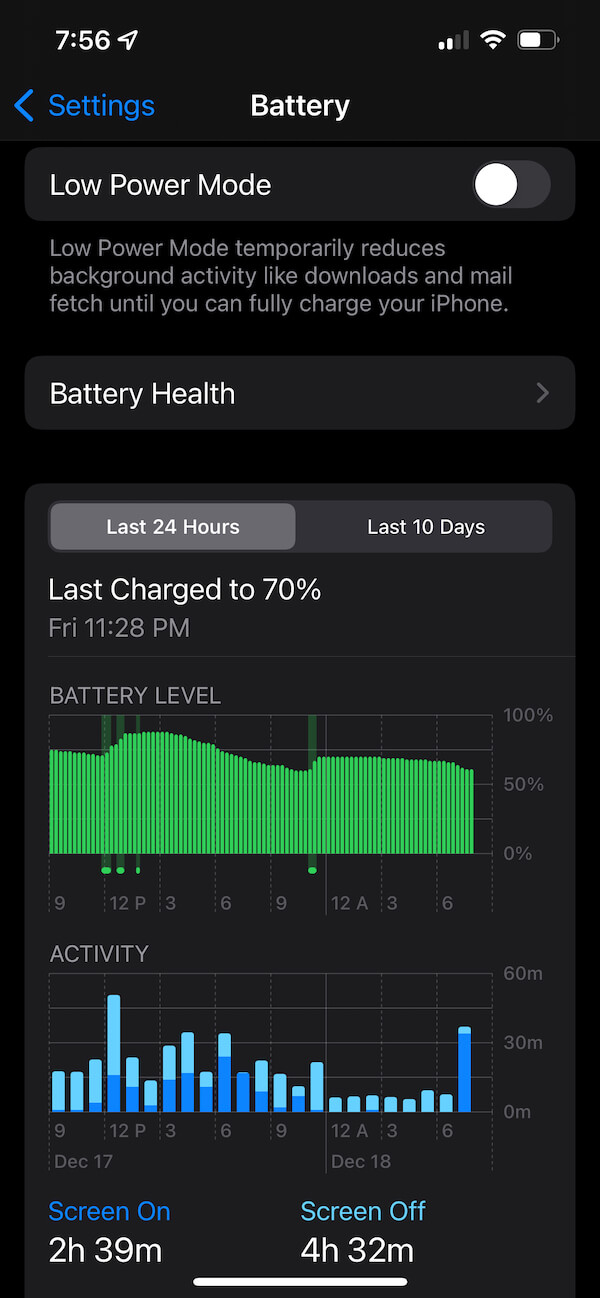
How to Check your iPhone Data Usage
To keep track of your iPhone mobile data usage and statistics open Settings and then click Cellular. At the top of the page will be listed some settings related to using cellular data, wi-fi callings, and your SIM. If you scroll down a bit you’ll see the section on cellular data usage.
The iPhone Cellular Data Usage Stats include:
- Cellular Data used in the current period
- Roaming data used in the current period
- Personal Hotspot data usage statistics for the current period
- Which apps have cellular data usage enabled and how much data each app has used during the current period
- The call time for the current period and lifetime – how much time you’ve spent on phone calls on your iPhone
An option exists to reset your iPhone data usage statistics at the bottom of this view and shows you the last time this data was reset.
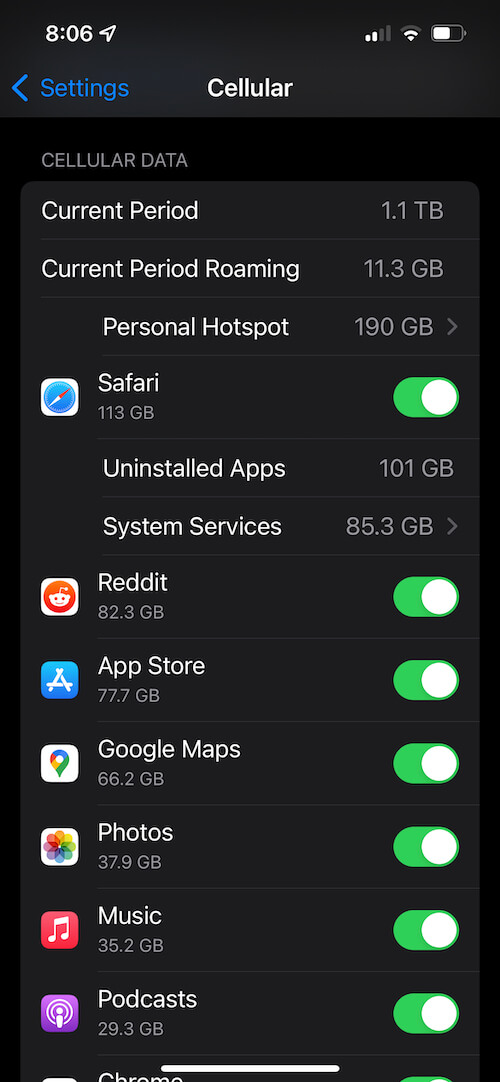
How to Check your iPhone Storage Usage
Another important iPhone usage statistic is how much storage you’re using on your device and in the cloud. To track your iPhone storage usage on your device open General and then click iPhone Storage. This view will show you how many gigabytes of your iPhone local storage you are using.
The iPhone storage usage statistics screen includes:
- A chart showing the total amount of storage used vs. total available
- Type of storage used (photos, messages, apps, system data)
- How much storage is used by each App and the last time the app was used
- iOS and system data storage usage

For many people, after your photos, the app that is using the most storage on your iPhone is the messages app. Clicking into that App from the iPhone Storage screen will help you see which conversations, photos, videos, GIFs & stickers, and other documents are using that storage. You can click into each area and delete the images and graphics you no longer want to keep on your device.
How to Check your iPhone App Usage Statistics
To check your iPhone app usage statistics you’ll need to have Screen Time enabled. Once enabled it will provide regular reports about what apps you use the most on your iPhone. To view the app usage statistics open Settings then select Screen Time and then click See All Activity.
iPhone app usage statistics screen includes:
- Screen Time usage by day
- Screen time usage by time of day and type of app
- Amount of time used by each app
- How often you’ve picked up the phone
- The first app you use after picking up the phone
- Notifications by day and time of day
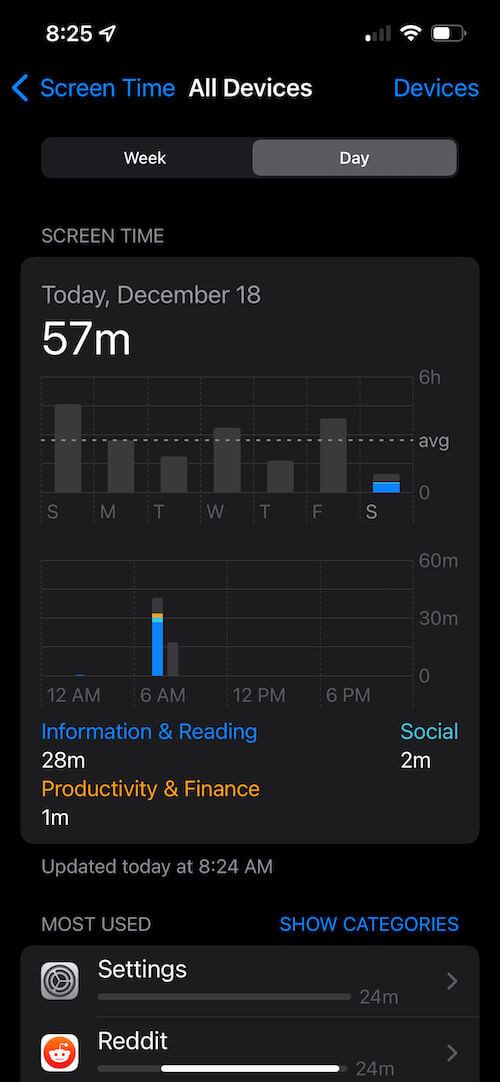
You can also view this information at a weekly basis report. Using these iPhone app usage statistics can help you understand how you use your phone and help you recognize if you should change any usage behavior. It can also be very helpful for identifying when your children are spending too much time on certain apps if setup on their phones.
With each update to iOS Apple has provided more usage data and statistics to help users better understand the ways they use their device. This is very helpful in establishing habits and behaviors to keep your iPhone usage healthy.
